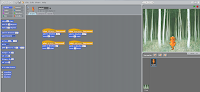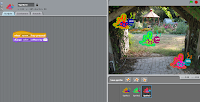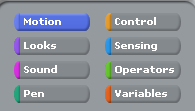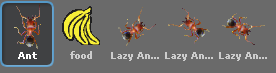Tuesday, November 23, 2010
Assessment Ideas
I haven't blogged in quite a while becasue I have been attempting to create my scratch game. I have decided to try and recreate one of the games I found online. The sprite has to jump up to collect items and when it reaches a certain score, the player can proceed to the next level. For the next level, I have decided to include obstacles which will hinder the progress of the player. Then, if the player reaches a certain score, I will have a final Level 3 which will have a timer and the player has to finish getting as many points as they can before it runs out.
Tuesday, November 16, 2010
Examples...
This lesson, I was doing some more examples from the IST website. They were pretty much tutorials on Scratch and they helped me to explore all the different things I could do on Scratch. I didn't exactly do all of them because I didn't have the time but below are some of the examples I messed around with. They were fairly simple and I did some of the ones which I thought I would benefit from or would use in my assessment.
The cat underneath is supposed to move and walk when the appropriate key is pressed. For example, if the left arrow is pressed, the cat turns and walks in the left direction. The butterflies on the bottom right change colour everytime the space bar is clicked. I have added 3 butterflies to make it more clear to show the action they perform.
The bat moves from side to side when the green flag up the corner is pressed. With the bat, it changes costume as it moves side to side as it moves. It looks like it is flapping its wings rather than moving across the screen with hardly any motion. This was a good skill to learn becasue in the assessmnet outline, it requires us to have a change in sprites or costumes. Overall, this was a good exercise to do because I now know how to perform some operations so I can incorporate them in my final assessment task.
The bat moves from side to side when the green flag up the corner is pressed. With the bat, it changes costume as it moves side to side as it moves. It looks like it is flapping its wings rather than moving across the screen with hardly any motion. This was a good skill to learn becasue in the assessmnet outline, it requires us to have a change in sprites or costumes. Overall, this was a good exercise to do because I now know how to perform some operations so I can incorporate them in my final assessment task.
Tuesday, November 9, 2010
Brief Introduction on Scratch
While exploring Scratch, I realised that I had forgotten to post about the functions and upload the snaps I took while I was working. So below is a brief introduction on Scratch with some of the snaps I took with the Snipping tool.
This box is found on the top lefthand corner and displays all the different tools that you use to make your game or aninmation work. When you click on one of them, the options appropriate to that topic appear. For example, this other image is what comes under the Control section. This is just a few of the many other options available.

 This is a panel which allows to to select whether you want to add a new Sprite. There are three different ways to do this. You can create or paint a Sprite of your own, choose a Sprite from the folder or get a surprise Sprite. There is also the start and stop button which allows you to begin and end your game/ animation. This is just above the screen.
This is a panel which allows to to select whether you want to add a new Sprite. There are three different ways to do this. You can create or paint a Sprite of your own, choose a Sprite from the folder or get a surprise Sprite. There is also the start and stop button which allows you to begin and end your game/ animation. This is just above the screen.
 Here is a cluster of items that I have put on the screen through the use of the 'Get a Surprise Sprite' key. As the Sprites get added on the screen, the also appear on the panel underneath which allows me to bend them to my will. To give each one of them separate instructions, I have to click on that particular Sprite and write a script for them. There is also the option of duplicating the script if necessary. I can also add sounds and different costumes to the animation or game if i wish to.
Here is a cluster of items that I have put on the screen through the use of the 'Get a Surprise Sprite' key. As the Sprites get added on the screen, the also appear on the panel underneath which allows me to bend them to my will. To give each one of them separate instructions, I have to click on that particular Sprite and write a script for them. There is also the option of duplicating the script if necessary. I can also add sounds and different costumes to the animation or game if i wish to.
This box is found on the top lefthand corner and displays all the different tools that you use to make your game or aninmation work. When you click on one of them, the options appropriate to that topic appear. For example, this other image is what comes under the Control section. This is just a few of the many other options available.
 This is a panel which allows to to select whether you want to add a new Sprite. There are three different ways to do this. You can create or paint a Sprite of your own, choose a Sprite from the folder or get a surprise Sprite. There is also the start and stop button which allows you to begin and end your game/ animation. This is just above the screen.
This is a panel which allows to to select whether you want to add a new Sprite. There are three different ways to do this. You can create or paint a Sprite of your own, choose a Sprite from the folder or get a surprise Sprite. There is also the start and stop button which allows you to begin and end your game/ animation. This is just above the screen. Here is a cluster of items that I have put on the screen through the use of the 'Get a Surprise Sprite' key. As the Sprites get added on the screen, the also appear on the panel underneath which allows me to bend them to my will. To give each one of them separate instructions, I have to click on that particular Sprite and write a script for them. There is also the option of duplicating the script if necessary. I can also add sounds and different costumes to the animation or game if i wish to.
Here is a cluster of items that I have put on the screen through the use of the 'Get a Surprise Sprite' key. As the Sprites get added on the screen, the also appear on the panel underneath which allows me to bend them to my will. To give each one of them separate instructions, I have to click on that particular Sprite and write a script for them. There is also the option of duplicating the script if necessary. I can also add sounds and different costumes to the animation or game if i wish to. Ants...
Today I decided to follow Mr. Lennon's creation of ants finding food. I have also decided to take screen shots to show the process that I followed. First, I started out by selecting my Sprites. I chose a large ant accompanied with 3 smaller ants. When you right click on a particular Sprite, a set of options appear and you are able to resize or rotate the sprite. This is how I established the smaller and larger sized ants as well as the banana. Below is also an image of my final position of the ants and the food.
Just under the screen where the animation/ game occurs is a box which shows the different Sprites that I have on the screen. Just above that is a panel which allows to to select whether you want to add a new Sprite. There are three different ways to do this. You can create or paint a Sprite of your own, choose a Sprite from the folder or get a surprise Sprite.
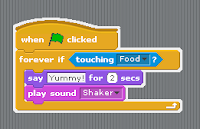 I then followed some of the instructions Mr. Lennon gave us when we attempted to get the ants to reach the food. Below are some of the blocks which I used. I have used the snipping tool to acquire some of these images. Through this activity, I got a better idea of how to create my own game or such by thinking for myself of the blocks I might need to make a particular action happen.
I then followed some of the instructions Mr. Lennon gave us when we attempted to get the ants to reach the food. Below are some of the blocks which I used. I have used the snipping tool to acquire some of these images. Through this activity, I got a better idea of how to create my own game or such by thinking for myself of the blocks I might need to make a particular action happen.Wednesday, October 27, 2010
Flowcharts

The first flowchart determines whether the temperature is above or below the freezing point.
This flowchart displays the one second response to a switch. It illustrates that the LED light would be on for one second before turning off.
The rectangles indicate the 'Process' steps.The diamonds indicate the 'Decisions', or branches in the process.
The circles indicate 'Connectors' which act as jump nodes from one part of the process to another.
The ovals ( Terminators) indicate the process boundaries, showing where the process starts and stops.
The arrows ( Flow Lines) indicate the process flow direction.
Below is a flowchart which I attempted to make regarding the algorithm of traffic lights. It wasn't totally successful as I was trying to do it differently. Some of the lines overlapped but here is the final copy.
Tuesday, October 19, 2010
Algorithms
COMPUTERS NEVER DO WHAT YOU WANT THEM TO DO...
THEY ONLY DO WHAT YOU TELL THEM TO!
DefinitionsAlgorithm - An algorithm is a precise step-by-step plan for a procedure with a finite number of steps.
Pseudocode - A pseudocode is an artificial and informal language that helps programmers to develop algorithms.
Machine Language - A programming language that is interpreted and executed directly by the computer.
High Level Computer Language - Programming language with strong abstraction from the details of the computer.
Flowchart - A diagram of the sequence of operations in a computer program or an accounting system.
Sequence - A serial arrangement in which things follow a logical order or a recurring pattern.
Selection - The act of choosing or selecting. ('If' or 'Then')
Repetition - The act or process of repeating a set or sequence of instructions.
Example - Opening a Door and Entering a Room
1. Position yourself in front of the door
2. Lift your hand slightly
3. Rest your hand on the door knob
4. Twist in a clockwise direction and pull
5. Release the door knob
6. Walk straight forward through the door
7. Enter the room
Example - Traffic Lights Algorithm
1. Approach lights
2. Check colour of light
3. If the light is green, then continue driving
4. If the light is red, then prepare to stop
5. If the light is orange, then slow down
Tips on algorithms...
- Words such as 'if' and 'then' are known as selection ('If'... 'then'...)
- Algorithms are meant to be in sequence (order) of how they are to happen
- Repetition is also frequently used to rely information
Tuesday, September 14, 2010
Multimedia Assessment Task #8
Here is the link to my webpage on Multimedia.
Sangeeta's Website on Multimedia - www.wix.com/sangeeez/Multimedia-Assessment
Enjoy!
Sangeeta's Website on Multimedia - www.wix.com/sangeeez/Multimedia-Assessment
Enjoy!
Multimedia Assessment Task #7
Below, I have formatted a bibliography to outline majority of the websites that I used to create my webpage.
(Format as per school diary outline)
(Format as per school diary outline)
· Mobile Device, viewed 8th September, http://en.wikipedia.org/wiki/Mobile_device.
· Types of Software Licenses, viewed 8th September, http://www-rohan.sdsu.edu/~mwssls/softwarelicense.html.
· Central Processing Unit, viewed 8th September, http://en.wikipedia.org/wiki/Central_processing_unit.
· What are the Different Types of Software, viewed 8th September, http://www.wisegeek.com/what-are-the-different-types-of-software.htm.
· License Types, viewed 8th September, https://partner.microsoft.com/global/40032369.
· Ultra-Mobile PC, viewed 8th September, http://en.wikipedia.org/wiki/Ultra-Mobile_PC.
· Software License Types, viewed 8th September, http://tulane.edu/tsweb/software/software-license-types.cfm.
· How Does a CPU Work, viewed 8th September, http://www.ehow.com/how-does_4568642_a-cpu-work.html.
· How Does the CPU Work, viewed 8th September, http://www.blurtit.com/q798525.html.
· What is a Dual Core Processor, viewed 9th September, http://www.wisegeek.com/what-is-a-dual-core-processor.htm.
· Processors, viewed 9th September, http://www.myshopping.com.au/PT--55_Processors.
· Featured Processors, viewed 9th September, http://www.tigerdirect.com/applications/Category/category_cpu.asp.
· Advantages and Disadvantages of PDAs, viewed 10th September, http://www.pdareviewguide.com/advantage-disadvantage-of-pdas/.
· Venture Capital, viewed 12th September, http://searchcio-midmarket.techtarget.com/sDefinition/0,,sid183_gci519528,00.html.
· Bluetooth Basics, viewed 12th September, http://www.bluetooth.com/English/Technology/Pages/Basics.aspx.
· What is Bluetooth, viewed 12th September, http://www.wisegeek.com/what-is-bluetooth.htm.
· What is Bluetooth, viewed 12th September, http://www.cnet.com.au/what-is-bluetooth-240091501.htm.
· Bluetooth, viewed 12th September, http://en.wikipedia.org/wiki/Bluetooth.
· How Bluetooth Works, viewed 12th September, http://electronics.howstuffworks.com/bluetooth.htm.
· How Much Mobile Internet Do You Need, viewed 12th September, http://www.ultramobilegeek.com/2007/05/how-much-mobile-internet-do-you-need.html.
· Cut the Cords with Bluetooth, viewed 14th September, http://www.youtube.com/watch?v=naWW__eCQek&feature=channel.
· From Sand to Chip, viewed 14th September, http://answers.yahoo.com/question/index?qid=20081026095741AAWlgRI.
· Advantages and Disadvantages of Intel Atom, viewed 14th September, http://answers.yahoo.com/question/index?qid=20081026095741AAWlgRI.
Multimedia Assessment Task #6
I thought I might just quickly blog about my experience with Wix. At first, Wix seemed like an amazing website that would produce good quality results. It was only when I actually started doing everything that I realized how much effort I had to put in and how much work needed to be done. At various times, I was furious as it kept stopping and my work went unsaved. So, I had to start all over again. After that experience, I saved my work on an ongoing basis so that I wouldn't lose any of my major work. Also, Wix was also an extremely slow website which took a long time to load. At points, it would take me over 2-3 minutes to switch between my pages. This was very annoying and got me frustrated at various points. However, Wix did produce some good quality results which was what I was aiming for. Unfortunately, I didn't get a chance to experiment with all the different ways I could create my site using different tools and features due to the short duration of time (I had to get research done as well) and thus I wasn't aware of all the possibilities and I didn't really grasp some of the concepts. So I just did was I found easiest and it worked out quite well.
Despite some of the hardships I occurred, I am satisfied with my work and if I has managed my time a little better, I could have possibly come up with something even better.
Despite some of the hardships I occurred, I am satisfied with my work and if I has managed my time a little better, I could have possibly come up with something even better.
Multimedia Assessment Task #5
On Friday, we got an extension to do our assessment. It was now due on the Tuesday night of Week 9. This was a welcome for everyone as we all needed some more time to finalize our work. I have finished pretty much all of my work. Now all I have to do is fiddle with where I want to put some of the information on my pages. I also had a problem with my menu bar as the whole thing got deleted on all of my pages so I have yet to add that.
So far, I have successfully created a website which I need to look over and it has been a great experience. I have learnt a great deal, and not only about the topics I had to research, but how much effort has to be put into creating an excellent website!
So far, I have successfully created a website which I need to look over and it has been a great experience. I have learnt a great deal, and not only about the topics I had to research, but how much effort has to be put into creating an excellent website!
Sunday, September 12, 2010
Multimedia Assessment Task #4
In the duration of the past few week, I had started researching on the topics that I was to write about. I had done some work on each topic and briefly touched on each. I also started designing my webpage but couldn't decide on how I wanted the final outcome to look like. Eventually, I decided to simply start from scratch and create pages and menu bars of my own.
I haven't had much of a chance to blog about my work and findings as I have been quite pressed for time. I have been working on my website briefly and concentrated more on the research. I have had some problems with some of the topics as the concept has been a little hard to grasp. I have completed my research on Handheld Multimedia Devices and CPUs, however I had some trouble with Software License Types as they were hard to understand. Even though I had been researching them for a while, I was slightly confused and wasn't sure if the information I had gathered was accurate. So I changed my pink topic from Software License Types to Social Networking. I have completed research on that as it was far easier and I have gained a deeper understanding. Before I conducted my research into this topic, I had some of the most basic information but after I read more about this, I have learnt more about some various Social Networking sites that are available to us today. If I had time before I encountered my problem, I would have picked a more complex topic to research, however, I had only a few days before I was to submit the assessment. I hope to post my information on my blog before I post it on my website.
Here is my information on Social Networking (Pink Section of Assignment)
I haven't had much of a chance to blog about my work and findings as I have been quite pressed for time. I have been working on my website briefly and concentrated more on the research. I have had some problems with some of the topics as the concept has been a little hard to grasp. I have completed my research on Handheld Multimedia Devices and CPUs, however I had some trouble with Software License Types as they were hard to understand. Even though I had been researching them for a while, I was slightly confused and wasn't sure if the information I had gathered was accurate. So I changed my pink topic from Software License Types to Social Networking. I have completed research on that as it was far easier and I have gained a deeper understanding. Before I conducted my research into this topic, I had some of the most basic information but after I read more about this, I have learnt more about some various Social Networking sites that are available to us today. If I had time before I encountered my problem, I would have picked a more complex topic to research, however, I had only a few days before I was to submit the assessment. I hope to post my information on my blog before I post it on my website.
Here is my information on Social Networking (Pink Section of Assignment)
Social Networking
What it is? What do we use it for?
Social Networking is a means of communicating with family, friends and relatives all around the globe. It allows users to share multimedia information such as images, videos and many more and is the most efficient way of keeping in touch.
How is it a part of our multimedia world?
Social Networking sites make up an enormous part of our multimedia world as they consist of videos and images which can be viewed through the use of a computer, laptop or even phones or iPods.
Are there different types? What are the advantages/disadvantages of each type?
There are various different types of social networking sites that are available to our society today. Some of the many common ones include Facebook, YouTube and Skype.
Facebook is an extremely popular site used by millions around the world. It allows users to share information conveniently and almost instantly, and thus, is a simple way of keeping in touch. It allows private and general conversations and sharing of multimedia. However, there are some security and privacy issues that occur frequently and it is not always considered safe.
YouTube is a website specifically used to share multimedia in the form of videos. This is a website used for entertainment and amusement that is very convenient and videos are viewed by millions. Movies and television shows can be watched, however, there are some issues with privacy. It is also quite addictive and some videos are quite inappropriate.
Skype is a commonly used social networking website which allows video-conferencing. Family and friends can be contacted almost instantly and be seen on the screen. However, quality of sound will suffer during the call, especially if the internet connection is poor. Also, sharing photos on Skype is problematic as it takes an exceedingly large amount of time to be transferred.
A “simple” explanation of how it works.
In order to use social networking sites, a computer (or laptop) and internet connection is required. Each site varies as they all have different purposes. Facebook is designed for the sharing of messages (both private and general), videos and photos however Skype is mainly designed for video conferencing. Also, when video conferencing using Skype, video cameras are required by both members who wish to communicate. Social networking sites are generally used to post images, videos and information about yourself in order for friends and family to view.
A rough indication of the cost of the device (only where a device is being researched)
Social Networking websites such as Facebook, YouTube and Skype are free of charge and available to everyone to use. However, some sites require you to pay in order to use them. Free social networking sites make money to support millions of users through investments from venture capitalists. These are funds made available for small start up firms with exceptional growth potential.
Future directions, what is waiting around, what is the next “new” technology in this area?
The future of Social Networking and the long term success depends on the ability of the sites to retain the interest of their members. Already, the number of users have been maximised since the introduction of social networking sites being used on phones and iPods. The next step regarding social networking relies on the websites’ ability to entertain and engage their users. If this is established, it is predicted that many improvement would be made to existing websites and new ones would be created to enhance the ability of the site.
Tuesday, September 7, 2010
The CPU
The CPU, also known as the Central Processing Unit, is the heart of any computer, whether it be a desktop machine, a server or a laptop.
The name given to the first CPU was the Intel 8080. It was introduced in 1974.
Over the years, there has been a steady increase on the number of transitor chips. The number of transitors also rise as the feature size of the decrease. The clock speed has increased over time and the MIPS has had a steady increase.
MPIS stands for 'millions of instructions per second' and is a rough measure of the performance of a CPU.
Most modern PC’s use what are called dual core processors. It is often stated that such processors improve multitasking.
Dual core processors have two separate cores on the same physial machine. This means they can do two tasks at the same time without interfering one with the other or using up the others memory or processing speed. The ability to multi-task means that they are capable of performing long and complicated operations at the same time without losing power or speed. They can also be combined into one operations once each processor has finished its part of the work.
The name given to the first CPU was the Intel 8080. It was introduced in 1974.
Over the years, there has been a steady increase on the number of transitor chips. The number of transitors also rise as the feature size of the decrease. The clock speed has increased over time and the MIPS has had a steady increase.
MPIS stands for 'millions of instructions per second' and is a rough measure of the performance of a CPU.
Most modern PC’s use what are called dual core processors. It is often stated that such processors improve multitasking.
Dual core processors have two separate cores on the same physial machine. This means they can do two tasks at the same time without interfering one with the other or using up the others memory or processing speed. The ability to multi-task means that they are capable of performing long and complicated operations at the same time without losing power or speed. They can also be combined into one operations once each processor has finished its part of the work.
Handheld Computing
1. What are MID and UMPC devices? How do they differ. List atleast three examples of both types of devices & include images.
A Mobile Internet Device (MID) is a multimedia capable of capable of providing wireless internet access. It is designed to provide entertainement, information and is for personal use. MIDs are smaller than the UMPCs, are consumer-class lifestyle devices, runs a 'lightweight' Operating System with quick startup like Linux and are optimized for things like media playback and web surfing. Examples of MID devies include the 'Neofonie WePad', the 'Archos 7 Home Tablet', the 'ICD Ultra' and many more. The Ultra Mobile Personal Computer (UMPC) is a business-class device for enterprise users, runs a "heavy" operating system like Vista and is optimized for office-use applications like Excel, and Word. Examples of UMPC devices include the 'Dell Inspiron Mini 9, the 'Viliv S5', the 'Motorola Droid X' and many more.
2. What are the differences between a Notebook handheld computing device and a Netbook handheld computing device? '
The Netbook computer device screens range from 7"-9" (inches), whereas the Notebook computer device screens range from 12.1", 13.1", 13.3", 14.1", 15.4", 17", 18" and 24". The Notebook has more storage capacity compared to Netbook, mainly because of the size difference. The Netbook is mainly for surfing the web, checking your email, running web applications and performing simple tasks. The Notebook is capable of letting you run all the programs that you might run on your home computer. The Notebook is capable of running a DVD, with a slot on the side, however, the Netbook does not aloow you to do such a thing. Another thing that varies is the battery life of the Netbook and the Notebook. The Netbook would last for approximately 3-4 hours, however, the Notebook would not last as long because because it drains the battery due to the number of applications in use. The Netbook is meant for Net Centric Computing, in other words, to perform simple tasks and Notebook has a full operating system, allowing you to do many more things.
3. Describe the design and features of the Apple Ipad then discuss how it compares with a Netbook.
The iPad has no USB port connection although the Netbook allows us to use these facilities. The iPad has a large storage space compared to the Netbook. Also, the iPad is not capable of multitasking and has no webcam. It has a fairly fast internet speed and is mainly for browsing the web and surfing the internet.
A Mobile Internet Device (MID) is a multimedia capable of capable of providing wireless internet access. It is designed to provide entertainement, information and is for personal use. MIDs are smaller than the UMPCs, are consumer-class lifestyle devices, runs a 'lightweight' Operating System with quick startup like Linux and are optimized for things like media playback and web surfing. Examples of MID devies include the 'Neofonie WePad', the 'Archos 7 Home Tablet', the 'ICD Ultra' and many more. The Ultra Mobile Personal Computer (UMPC) is a business-class device for enterprise users, runs a "heavy" operating system like Vista and is optimized for office-use applications like Excel, and Word. Examples of UMPC devices include the 'Dell Inspiron Mini 9, the 'Viliv S5', the 'Motorola Droid X' and many more.
2. What are the differences between a Notebook handheld computing device and a Netbook handheld computing device? '
The Netbook computer device screens range from 7"-9" (inches), whereas the Notebook computer device screens range from 12.1", 13.1", 13.3", 14.1", 15.4", 17", 18" and 24". The Notebook has more storage capacity compared to Netbook, mainly because of the size difference. The Netbook is mainly for surfing the web, checking your email, running web applications and performing simple tasks. The Notebook is capable of letting you run all the programs that you might run on your home computer. The Notebook is capable of running a DVD, with a slot on the side, however, the Netbook does not aloow you to do such a thing. Another thing that varies is the battery life of the Netbook and the Notebook. The Netbook would last for approximately 3-4 hours, however, the Notebook would not last as long because because it drains the battery due to the number of applications in use. The Netbook is meant for Net Centric Computing, in other words, to perform simple tasks and Notebook has a full operating system, allowing you to do many more things.
3. Describe the design and features of the Apple Ipad then discuss how it compares with a Netbook.
The iPad has no USB port connection although the Netbook allows us to use these facilities. The iPad has a large storage space compared to the Netbook. Also, the iPad is not capable of multitasking and has no webcam. It has a fairly fast internet speed and is mainly for browsing the web and surfing the internet.
Tuesday, August 17, 2010
Multimedia Assessment Task #3
During this lesson, we were briefed on where we were supposed to up to, what we were supposed to write about and how we were supposed to present our information on our website. Below, I have briefly written some notes for myslef to refer to regarding what I had to do:
What to write about (Content)
- What is it?
- What do we use it for?
- How is it a part of our multimedia world?
- Are there different types? What are the advantages and disadvantages of each type?
- A simple explanation of how it works
- Indication of the cost (If there is a cost or a device is being researched)
- Future directions, where is it going and what is the new technology in this area?
Overall Presentation
- Information must be easy to read
- Information must be easy to find
- Information must be organised in a logical format
Ways to organise information inclue:
- Question answer format,
- Headings on each sub-topic
- Paragraphs
- Dot points
What I must be up to at this point
- In the research phase
- Must have evaluated 2 sites at the very least
- Picked a website to use for my assessment
- Blogging about decisions constantly
What I need to do
- Insert a link onto my blog in order to access my Multimedia website
- Research my 3 topics
- Find a suitable background for my website which reflects Multimedia
I have completed evaluating 2 websites (Protopage and Jimdo) and have blogged about it. I am considering using Wix for my presentation as it is quite impressive and I have already created an account. I am currently playing around with it and experimenting. I plan to make a quick evaluation about Wix after I have finished learning about it. I intend to create a tab on my website for my bibliography but refer to it something such as 'More Information on Multimedia'. As for the format and presentation of my information, I plan to use either Sub-headings or the question answer format.
What to write about (Content)
- What is it?
- What do we use it for?
- How is it a part of our multimedia world?
- Are there different types? What are the advantages and disadvantages of each type?
- A simple explanation of how it works
- Indication of the cost (If there is a cost or a device is being researched)
- Future directions, where is it going and what is the new technology in this area?
Overall Presentation
- Information must be easy to read
- Information must be easy to find
- Information must be organised in a logical format
Ways to organise information inclue:
- Question answer format,
- Headings on each sub-topic
- Paragraphs
- Dot points
What I must be up to at this point
- In the research phase
- Must have evaluated 2 sites at the very least
- Picked a website to use for my assessment
- Blogging about decisions constantly
What I need to do
- Insert a link onto my blog in order to access my Multimedia website
- Research my 3 topics
- Find a suitable background for my website which reflects Multimedia
I have completed evaluating 2 websites (Protopage and Jimdo) and have blogged about it. I am considering using Wix for my presentation as it is quite impressive and I have already created an account. I am currently playing around with it and experimenting. I plan to make a quick evaluation about Wix after I have finished learning about it. I intend to create a tab on my website for my bibliography but refer to it something such as 'More Information on Multimedia'. As for the format and presentation of my information, I plan to use either Sub-headings or the question answer format.
Friday, August 13, 2010
Jimdo Experiment
This lesson, we were analysing Jimdo, another webstite that we could use to do our Multimedia project. Unlike Protopage, we had to create an account in order to access the website. After that, we had to pick a layout of our own choice for the website. Below is a small clip from an extensive variety of things we could use:
Automatically, a side tool bar appeared with various things to choose from in order to change on the site:
After the layout loaded, I started by editing the heading and layout of the top bar:
This was an efficient website which was quite simple and easy to use. After being given a few pointers, I was able to naviagte and Unlike Protopage, there was, unfortunately, the problem of having to make an account and log in so that a slightly annoying. This website allows me to use a variety of images and texts. I have not had the chance to make a link to a video on it but I am pretty sure that it is possible to do. Even thought I do not need to collaborate, I have learnt that two different login ins need to be made, then links have to be made to naviagte from page to page. Overall, Jimdo is an interesting website, however, my final decision comes down between Wix and Jimdo. I have yet to test Wix but I know for sure that I will not be using Protopage.
Wednesday, August 4, 2010
Protopage Experiment
During the last lesson we experimented, as a class, with protopage. As a part of our Multimedia Assessment Task, we had to evaluate all the websites for their versatility, ease of use and collaboration. Since I was working individually, it wasn't necessary for me to evaluate the collaboration.
Here is a brief rundown on Protopage and all the things that we did. If you were to click on Colours/ Settings on the top right-hand corner of your page, you will be able to change the colour of your widget content, text, your background colour and design and texture.
The home page allows you to create new tabs to organise your information and you have to ability to change the colour of the text box.
I also created a sticky note under one of my tabs. I clicked on 'Add Widget' and then clicked on 'Sticky Note' which resulted in my ability to quickly create a tip. If I were to add some last minute information on my webiste, the sticky note would be efficient because it is created in an instant. I also added a youtube video by clicking on 'HTML/ Rick Text Sticky Note' and embedding a youtube video. I had an interesting experience and enjoyed mysely immensely as the features of the website were fun to play around with.
Protopage was an interesting website which was fairly efficient and effective. It allowed me to post images, text, videos (from Youtube), new tabs or separate sections to suit my purposes and change the colours and backgrounds according to my preference. It was a fairly straightforward website, once I was aware of where to go to perform a particular action or operation. I had to be slightly guided in order to know what to do but after that it was pretty simple. Also, the tabs make it easier for me to organise all my information so I know what I'm doing. However, what bothered me about this website was that it didn't have much and it was too ordinary. For a quick presentation it's fairly efficient but I was looking for something more interesting and engaging for the audience. As for collaboration, I didn't actually experiment with it but I was told that two or more people could work on different aspects of the site at the same time.
Overall, this was quite an efficient and interesting website, however, it didn't suit my purposes and I thought I could find something slightly better. I hope to experiment with the Wix program next and evaluate that.
Sunday, August 1, 2010
Multimedia Assessment Task #2
I spent the first weekend attempting to figure out which topics I would like to do for the Multimedia Assessment Task.After pondering for a while, I got a vague idea of the topics that might hold some interest for me. I picked one topic from each of the coloured sections and these were the more favourable ones:
Blue - Handheld Multimedia Devices
Pink - Software License Types
Yellow - CPUs
Green - Cloud Computing
The topics listed below are my back-up choices in case I change my mind and chose to pick something else:
Next, I plan to pick one of the sites to create my online multimedia presentation and analyse them for their versatility and simplicity (how easy they were to use).
Blue - Handheld Multimedia Devices
Pink - Software License Types
Yellow - CPUs
Green - Cloud Computing
The topics listed below are my back-up choices in case I change my mind and chose to pick something else:
Blue - Netbooks
Pink - Piracy and Copyright
Yellow - Types of Ports
Green - XML
These were my choices because firstly, some of these topics such as Cloud Computing, XML and Piracy and Copyright were new to me and I didn't know much about them. They seemed quite interesting and I would gain some knowledge doing some topics I wasn't quite aware of. Also, some of these topics we had touched in class and I had some basic knowledge about some of them such as Handheld Multimedia Devices, CPUs and Types of Ports. I had some background knowledge regarding these topics and they would give me a boost. I had picked some topics that I had absolutely no knowledge about and some that I knew briefly about. It was a fairly even divide so I decided to select the topics stated above. Next, I plan to pick one of the sites to create my online multimedia presentation and analyse them for their versatility and simplicity (how easy they were to use).
Friday, July 30, 2010
Multimedia Assessment Task #1
This lesson, we got briefed on our Multimedia Assessment Task which would be due on Friday, the 10th of September. Our job was to create a website which would consist of several multimedia aspects that would have to be discussed. We had to incorporate images, videos, music and many more to produce an informative yet amusing or interesting page. We had to pick a topic from each of the four sections and research as well as discuss it.
We had to opportunity to work in groups of 2 or 3 but I chose to work individually becasue, in the end, the same amount of work would be have to done by each person. Also, it would be difficult to collaborate or co-ordinate when working in groups, especially if the website would not allow two people to change the contents at the same time.
We were shown a variety of ways in which we could create our websites and there were different programs we could use. From the ones that we were shown, Wix was the one that appealed to me the most so I decided to analyse for its efficiency. At this point, I would like to use Wix to create my webpage on multimedia because the brief tutorial that I watched made the creation of the site seem very easy so I was fairly impressed and the final product would also look very eye-catching. I intend to start learning more about my options and also hope to make a decision on the 4 topics I would like to do to create the content of my page.
We had to opportunity to work in groups of 2 or 3 but I chose to work individually becasue, in the end, the same amount of work would be have to done by each person. Also, it would be difficult to collaborate or co-ordinate when working in groups, especially if the website would not allow two people to change the contents at the same time.
We were shown a variety of ways in which we could create our websites and there were different programs we could use. From the ones that we were shown, Wix was the one that appealed to me the most so I decided to analyse for its efficiency. At this point, I would like to use Wix to create my webpage on multimedia because the brief tutorial that I watched made the creation of the site seem very easy so I was fairly impressed and the final product would also look very eye-catching. I intend to start learning more about my options and also hope to make a decision on the 4 topics I would like to do to create the content of my page.
Tuesday, July 20, 2010
World of Multimedia Questions
Places where you commonly use multimedia in your daily life include the following
I would find it hard to be without a computer and internet access because they are a major part of my life. They update me on the latest gossip and the most recent news. Global issues are also discussed so I could be enlightened about sudden events that have occured. Games on the computer are also amusing and a way of passing time which I find quite fun. Movies and television episodes are also available online so if I miss something I could simply come back to it.
The video on future directions (third video) has already to some extent come true. What multimedia technologies displayed in this video are already commonly used?
Some technologies that are commonly used in this video include the following:
Advantages: easier form of communication, access to internet, faster/ quicker, convenient, efficient, advanced
Disadvantages: nothing is done physically, outdoors are abandoned, lose touch with the outside world, we become a slave to the latest technologies
- Home
- School
- Businesses
- Public Places
I would find it hard to be without a computer and internet access because they are a major part of my life. They update me on the latest gossip and the most recent news. Global issues are also discussed so I could be enlightened about sudden events that have occured. Games on the computer are also amusing and a way of passing time which I find quite fun. Movies and television episodes are also available online so if I miss something I could simply come back to it.
The video on future directions (third video) has already to some extent come true. What multimedia technologies displayed in this video are already commonly used?
Some technologies that are commonly used in this video include the following:
- GPS
- Touchscreen phone
Advantages: easier form of communication, access to internet, faster/ quicker, convenient, efficient, advanced
Disadvantages: nothing is done physically, outdoors are abandoned, lose touch with the outside world, we become a slave to the latest technologies
Wednesday, June 30, 2010
Assessment Task #9
Title of Instructional Video - Basketball for Amateurs
Length - Approximately 4 minutes
Producers/ Actors- Sangeeta Raja, Zeenia Kaur, Rowena Fernando, Vera Asunción
Music - Kobe Bryant
(Names stated in order of who worked on the particular topic the most)
Gantt Chart - Sangeeta
Storyboard - Rowena, Sangeeta and Vera
Script - Zeenia and Sangeeta
Filming - Vera, Rowena, Sangeeta and Zeenia
Editing of Video - Sangeeta and Rowena
Editing of Music and Additional Clips - Zeenia and Vera
Length - Approximately 4 minutes
Producers/ Actors- Sangeeta Raja, Zeenia Kaur, Rowena Fernando, Vera Asunción
Music - Kobe Bryant
(Names stated in order of who worked on the particular topic the most)
Gantt Chart - Sangeeta
Storyboard - Rowena, Sangeeta and Vera
Script - Zeenia and Sangeeta
Filming - Vera, Rowena, Sangeeta and Zeenia
Editing of Video - Sangeeta and Rowena
Editing of Music and Additional Clips - Zeenia and Vera
Assessment Task #7
Below I have posted a copy of our script:
(Pro basketball game clip for a few seconds) Scene: The living room watching TV
Rowena- Basketball, only if i knew how to play
Sangeeta- It’s not that hard, we’ll show you
Zeenia- And we’ll tell you the different areas, positions and rules.
Vera- And we will also show you the pros.
Scene: Shows the different positions in the basket ball court
Zeenia- Here is a chart to show you all the places on a basketball court (point). This is the centre line, here the two centre players attempt to push the ball into their side of the court. (point) This is the free throw line and lane. The lane is there to stop the opposing team blocking the free shot. (point) This is the three pointer line, if you score from this line or behind it, you get three points. What are the basics?
Scene: In a basket ball court
Zeenia- The team with the ball is called the offense and the opposition is called the defence.
Rowena- So if the offence team puts the ball into play behind the centre line, they have 1o seconds to get the ball over this line. Is this right?
Zeenia- Yes, your right.
Vera- When a team gets the ball into the hoop they are given two points and the ball goes to the other team.
Zeenia- A free throw is worth one point, this happens when the oppoistion team makes a foul. Every game for four quarters for twelve minutes each.
Rowena- The game starts with one player from each team in the centre court, the referee tosses the ball and the player that gets the ball will tip it onto their side of the court.
Sangeeta- OK so those are the basics, what about the fouls. There are six different types of fouls.
Vera- The first is personal fouls, this means any type of physical contac like hitting, pushing, slapping or holding. (Show)
Zeenia- Another type of foul is charging, this is when a player pushes or runs over a defensive plater (show)
Rowena- Other types of fouls is blocking, violent contact, intentional and technical. (show)
Vera- OK, so those are the fouls... Violations?
Sangeeta- Well, walking or travelling with the ball is not allowed. You’re also not allowed to double dribble, this is when you dribble, pick up the ball and dribble again. (show)
Zeenia- if youre shooting the ball and a team mate pushes the ball into the basket, it’s called goal tending. There are also time restrictions such as only five seconds to pass the ball inbounds and you cant keep the ball for longer than five secondsif you’re being guarded.
Rowena- Thos are the violations, lets talk about the player positions. There are five people on court from each team. Two guards, two forwards and one centre. More specifically point forward, shooting guard, small forward, pwer forward and centre.
Vera- The point guard calls the plays and directs the offence. These are usually the best dribbler and passer. The shooting guards direct the offence and shoot. The small forward isnt called that because the player is small. They are the primary scorers and handle the ball well. It;s usually the most talented plyer.
Sangeeta- The power forwards are usally bigger than the rest of the team because they are ised for defence and rebounding. The last position is the centre, this player is very importnat and usually taller. They defend, block shots and rebound.
Zeenia- See, look how simple this game can be. (show) Maybe you can watch an actual game, its really fast places so it wont bore you (show)
Rowena- Have a look at these wonderful highlights of a pro game. Just look at the skills. (show)
Sangeeta- Well that’s all there is to it.
Vera- Go and try to play yourself now, we hope you learnt something from this video.
ALL- BYEEE!! (credits)
(Pro basketball game clip for a few seconds) Scene: The living room watching TV
Rowena- Basketball, only if i knew how to play
Sangeeta- It’s not that hard, we’ll show you
Zeenia- And we’ll tell you the different areas, positions and rules.
Vera- And we will also show you the pros.
Scene: Shows the different positions in the basket ball court
Zeenia- Here is a chart to show you all the places on a basketball court (point). This is the centre line, here the two centre players attempt to push the ball into their side of the court. (point) This is the free throw line and lane. The lane is there to stop the opposing team blocking the free shot. (point) This is the three pointer line, if you score from this line or behind it, you get three points. What are the basics?
Scene: In a basket ball court
Zeenia- The team with the ball is called the offense and the opposition is called the defence.
Rowena- So if the offence team puts the ball into play behind the centre line, they have 1o seconds to get the ball over this line. Is this right?
Zeenia- Yes, your right.
Vera- When a team gets the ball into the hoop they are given two points and the ball goes to the other team.
Zeenia- A free throw is worth one point, this happens when the oppoistion team makes a foul. Every game for four quarters for twelve minutes each.
Rowena- The game starts with one player from each team in the centre court, the referee tosses the ball and the player that gets the ball will tip it onto their side of the court.
Sangeeta- OK so those are the basics, what about the fouls. There are six different types of fouls.
Vera- The first is personal fouls, this means any type of physical contac like hitting, pushing, slapping or holding. (Show)
Zeenia- Another type of foul is charging, this is when a player pushes or runs over a defensive plater (show)
Rowena- Other types of fouls is blocking, violent contact, intentional and technical. (show)
Vera- OK, so those are the fouls... Violations?
Sangeeta- Well, walking or travelling with the ball is not allowed. You’re also not allowed to double dribble, this is when you dribble, pick up the ball and dribble again. (show)
Zeenia- if youre shooting the ball and a team mate pushes the ball into the basket, it’s called goal tending. There are also time restrictions such as only five seconds to pass the ball inbounds and you cant keep the ball for longer than five secondsif you’re being guarded.
Rowena- Thos are the violations, lets talk about the player positions. There are five people on court from each team. Two guards, two forwards and one centre. More specifically point forward, shooting guard, small forward, pwer forward and centre.
Vera- The point guard calls the plays and directs the offence. These are usually the best dribbler and passer. The shooting guards direct the offence and shoot. The small forward isnt called that because the player is small. They are the primary scorers and handle the ball well. It;s usually the most talented plyer.
Sangeeta- The power forwards are usally bigger than the rest of the team because they are ised for defence and rebounding. The last position is the centre, this player is very importnat and usually taller. They defend, block shots and rebound.
Zeenia- See, look how simple this game can be. (show) Maybe you can watch an actual game, its really fast places so it wont bore you (show)
Rowena- Have a look at these wonderful highlights of a pro game. Just look at the skills. (show)
Sangeeta- Well that’s all there is to it.
Vera- Go and try to play yourself now, we hope you learnt something from this video.
ALL- BYEEE!! (credits)
Subscribe to:
Comments (Atom)